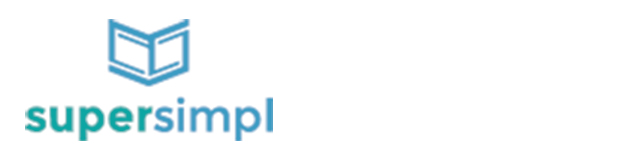Do you get the sense that everyone else is on Twitter? Everyone, but you.
Ever taken a sneak peak at Twitter? Created an account just to explore? Checked out a friends Twitter page?
Let’s be honest. It’s weird, right? Odd. It’s like a whole ‘nother world.
I agree. I think it’s weird, too.
But you know what? You get used to it. After a while, the weirdness fades…
For the most part.
I realize most small business don’t understand Twitter. Part of this is due to the ever growing, ever changing list of Twitter terms.
I can’t answer all your Twitter questions in one blog post, but I can arm you with a few definitions. I can give you just enough insight so you won’t feel so underdressed the next time you show up at the Twitter party.
Username (a.k.a Twitter Handle)
This is the name you choose to represent you or your business on Twitter. It can be up to 15 characters. Once you pick your name, it will be shown with the “@” symbol in front, e.g. @themooring
TIP: Do your best to keep it branded, or at least recognizable, and as short as possible. With only 140 characters available, every character counts, and when people include your username to mention you, you don’t want it taking up too much space.
Mention
When your username is posted in a tweet, that’s considered a mention. It could come from someone literally mentioning you (e.g. “Check out @hijayposey, a scifi author and friend of mine”). Or, it could come from someone reposting, a.k.a. retweeting (defined below), one of your post.
TIP: When someone mentions you, respond as if you were in a room full of people. Depending on what they said, you could comment back, thank them, or simply acknowledge their mention.
To Follow
To subscribe to receive updates from a Twitter user. If you’d like to see what I’m posting on Twitter, view my Twitter profile and click “Follow”. When you follow someone, you’ll see most all of their tweets. They won’t see yours unless they follow you.
TIP: To keep conversations from cluttering up everyone’s Twitter feed, if someone you follow starts a tweet with a username, you’ll only see that tweet if you follow the same person.
Some users add a period in front in order to ensure the conversation is seen. You may want to do this when complimenting someone or thanking someone publicly. (e.g. “.@bethesdacoffee Thanks for the fresh roasted coffee!”)
To Follow Back
To subscribe to receive updates from a Twitter user who recently started following you. If you’ve selected to have Twitter send you notifications of activity by email, you’ll get one each time a new user chooses to follow you. If you then follow them, you have chosen to follow back.
TIP: You’re not required to follow people back, but it’s often seen as a sign of mutual respect. However, some people use the tendency of the average user to follow back to build their own follower size.
In other words, they follow 50 people per day, expecting 15 to automatically follow them back. They later unfollow people who didn’t follow back. I know, seems silly.
A Follower
A user who has chosen to receive your Twitter updates.
Tweet (a.k.a post or update)
To send a message to Twitter, either by phone, computer, or other device. A tweet can be up to 140 characters long.
TIP: Get a Twitter app for your smartphone. Makes it much easier to keep up with what’s going on and check in when you have 5 free minutes here and there.
ReTweet (RT)
To repost what another user has posted to Twitter. This is used to share one user’s update with all of your followers while giving them credit for their original post. Usually denoted with “RT @username”, but sometimes by “(via @username)” at the end of the Tweet.
More recently, Twitter has made it so that you post the exact tweet to your timeline with the user’s photo included.
TIP: It may be more beneficial to avoid using Twitter’s method of retweeting, and instead use the RT or “via” method. This gives you a bit more control and allows you to add comments or hashtags (hashtags defined below).
@Reply
A public tweet sent from one user to another. You can send messages to other Twitterers by simply including their username with the “@” sign in your message. For example, if you want to send a public message to me, simply start your update with “@themooring”.
Direct Message (a.k.a DM)
A private message to another Twitterer. If you’d like to send a post to me, without the rest of the world viewing it, simply begin your Tweet with “d BurlapSky”. Twitter also has a section of the site set aside for direct messages.
TIP: If you’re going to exchange personal info or have an in depth conversation one-on-one, you should probably use direct messages instead of @replies.
Twitter Stream
A list of a user’s updates, a.k.a. Twitter Feed. Each time you Tweet it is posted to your Twitter stream. You can view my Twitter stream at twitter.com/themooring.
Hashtag
A way to tag a keyword or topic within a post to give it emphasis and make it more easily searchable by other users. A hashtag is notated with the “#” symbol.
For example, if I posted a blogging-related Tweet, I could type “#blogging” so that anyone searching for Tweets related to blogging could easily find our Tweet. Go ahead, click #blogging and see what you get.
TIP: You can search hashtags to find people interested in what you do or your industry. Events, such as the Olympics, use hashtags quite a bit.
Are there any other Twitter terms you’d like explained?
Know someone who would benefit from this post? You can use the buttons below to share.
*Creative Commons Photo by mallix via Flickr