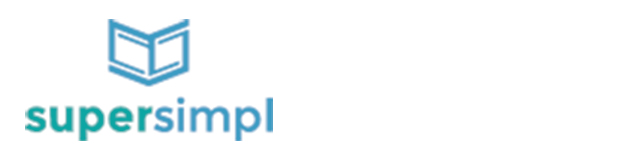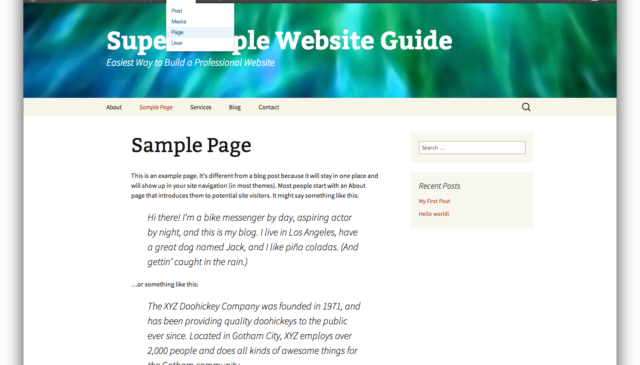Now we’ll take a look at how to set up your home page in WordPress. If you’ve followed the guide up to this point, you have a Sample Page showing up when you first go to your site. Let’s change that.
We’re going to create a new page. Add it to the menu. Add some content. And then I’ll show you a few more tips for making your content look attractive.
To get started, head click “+ New” in your admin bar at the top of your site and select “Page”.
 Type “Home” for the page title. I’ve added some temporary text, but you don’t need to.
Type “Home” for the page title. I’ve added some temporary text, but you don’t need to.
Click the blue Publish button on the right hand column. Once the page reloads, you should see the confirmation message at the top of your admin screen.

Now we’re going to add this page to our main menu. Go to Appearance > Menus

From the Edit Menus tab, click the button beside Home under the Pages box on the left column.

Once selected, click the Add to Menu button in the bottom right corner of that same small Pages box. Now, if you look at the list of Menu items under Menu Structure, your new Home page should show up at the bottom of the list.

Most users expect the first menu item on your website to be the home page, so we need to move it from the last spot to the first. Click, hold and drag the Home tab to the top of your list of menu items.

Click the blue Save Menu button in the bottom right corner and look for the confirmation message at the top of the page once the page has reloaded.

Visit your site and you’ll see the new Home menu item listed.

Next, we need to set the Home page as the page that shows up when someone visits our website via the domain name (e.g. supersimpl.com). From the Dashboard, go to Settings > Reading.

Near the top of the Reading Settings, you’ll see that we have “A static page” selected, and the “Front page” is set to Sample Page. Click the drop down menu that is currently showing Sample Page. Select Home from the drop down list.

Once you’ve changed the static page from Sample Page to Home page, click the blue Save Changes button. Again, look for the Settings Saved confirmation message to ensure that your changes were saved.

Visit your home page again, and you’ll now see the Home page we’ve just created.

The home page is fairly empty and we also don’t need the large Home text showing at the top of our page. We’ll edit the content of this page to make it look a bit better.
Click Edit Page from admin bar at the top of your screen, which will take you to this page in the dashboard. The first thing we want to do is to remove the page title so the word “Home” doesn’t show up at the top of our home page.